| Lesson 5 | Configuring XFree86 |
| Objective | Configure XFree86 using command line tools |
Configuring XFree86 Command Line Tools
How do you configure XFree86 using command line tools?
Once you have installed X, you might decide to upgrade your video card or monitor.
These changes require you also to update your X configuration. Linux provides two similar tools to update your X configuration:
Both of these tools modify the X configuration information held in
Once you have installed X, you might decide to upgrade your video card or monitor.
These changes require you also to update your X configuration. Linux provides two similar tools to update your X configuration:
Xconfigurator and xf86config. Both of these tools modify the X configuration information held in
/etc/X11/XF86Config. This file is quite complex: it is long, full of technical data, and has calculated information based on your hardware.
Avoid editing /etc/X11/XF86Config by hand.
It is possible, but strongly discouraged since there are a number of calculations needed.
See the XFree86-HOWTO and the XFree86-Video-Timings-HOWTO for more information.
See the XFree86-HOWTO and the XFree86-Video-Timings-HOWTO for more information.
Using Xconfigurator
Xconfigurator is a text-based, menu-driven application that asks similar questions as the installation program.
Use Xconfigurator when you are not certain of your video hardware, when you want a simple interface, or when you need to edit the X configuration file non-interactively. Because it is menu-driven, Xconfigurator is simple to use. For example, if you make a mistake, you can back up and fix your mistake. To find out how to use Xconfigurator non-interactively, see the man page.
Using xf86config
The
xf86config program offers more control over configuration than Xconfigurator. xf86config is a text-based configuration utility that assumes a higher degree of familiarity with the hardware.
With this more detailed information, you can fix problematic configurations. Use xf86config when you are sure of your hardware configuration information and Xconfigurator
does not produce the desired results.
Click the View Slide Show link to see examples of some important prompts and their descriptions from an
xf86config session.
Configuring Linux Hardware
How do you configure Linux Hardware?
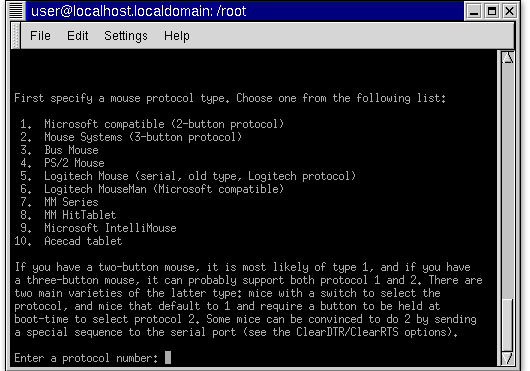
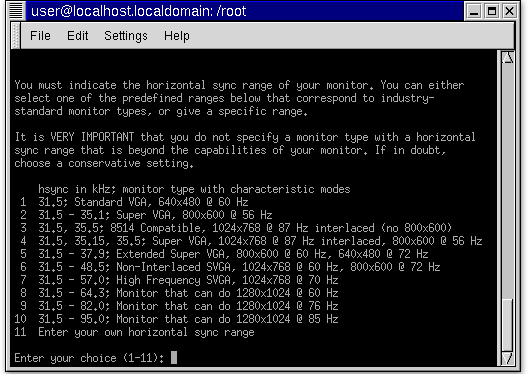
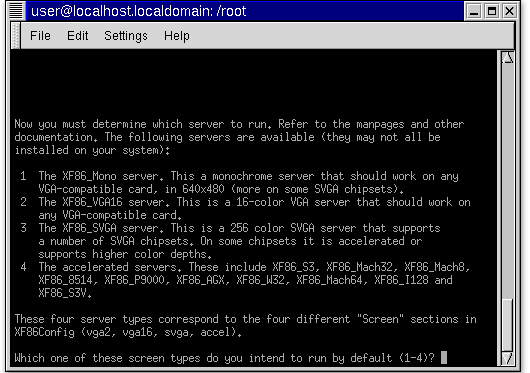
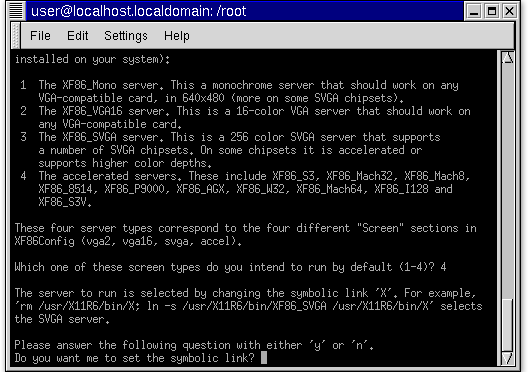
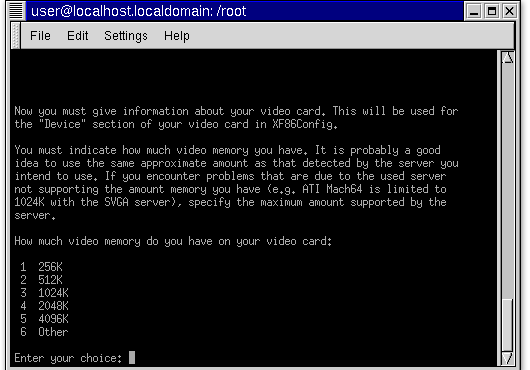
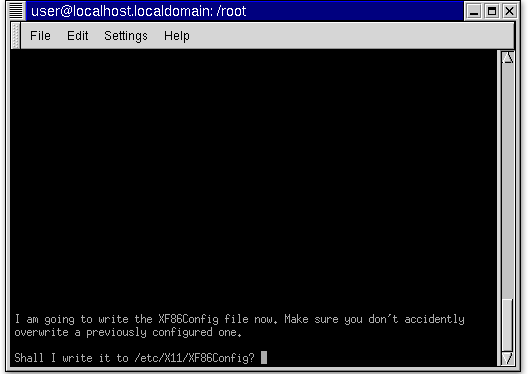
- The first screen allows you to select your mouse type. For each of these choices, there are a series of other prompts that ask whether you want to enable specific options.
- The next step is to set the monitor scan rates. This screen shows the prompt for the horizontal scan rate.
- Here is the list of server classes. You will usually choose option 4 to set up a server built to use the video card's acceleration features.
- This screen sets the common link for X to point to the server appropriate for your installation.
- This screen prompts for the amount of video memory. For hardware with more than 4MB of video memory, you have to choose the last option, Other, and supply the amount in Kilobytes.
- This prompt confirms that a new XF86Config file should be written. This is your last chance to make a backup copy.
Make a backup of /etc/X11/XF86Config before using either of these tools.
Configuring with XF86 Configurator
Configuring with XF86 Configurator
Configuring Utilities - Quiz
Before moving on to the next lesson, click the Quiz link below to check your understanding of video card specifications and configuration utilities.
Configuring Utilities - Quiz
The next lesson discusses the use of
Configuring Utilities - Quiz
The next lesson discusses the use of
startx and gdm.