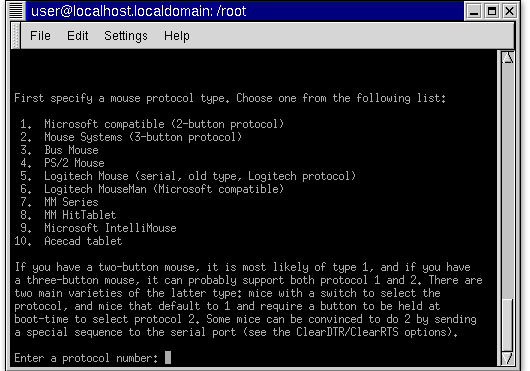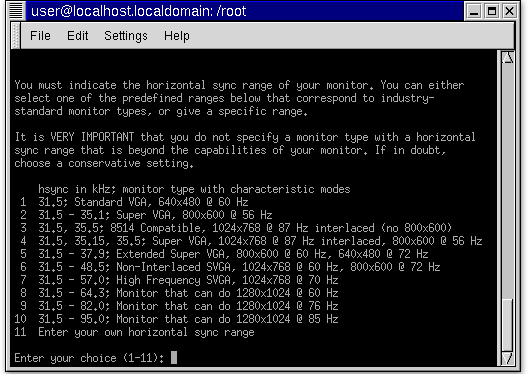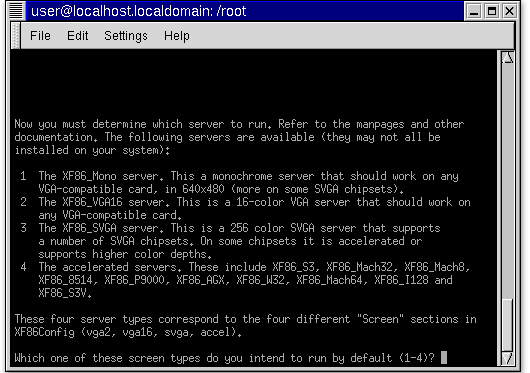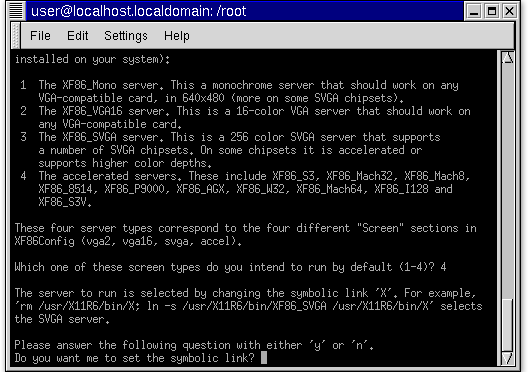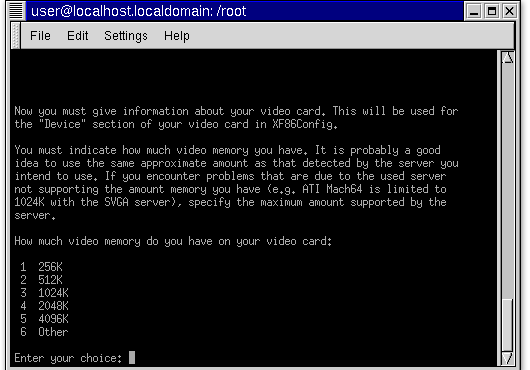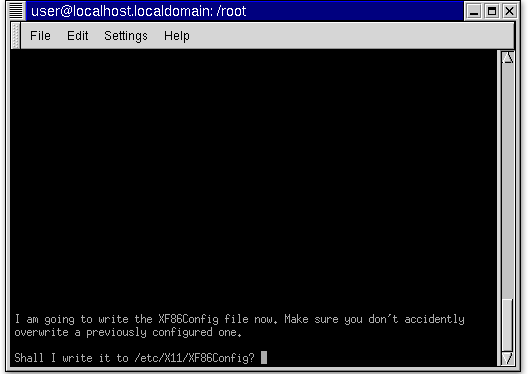Configuring with the XF86configurator
Package Categories
If you prefer a listing of packages that is organized by category, Red Hat supplies the GNOME RPM window (started by the gnorpm command). This window organizes packages into the following major categories
Documentation : Contains documentation packages, which include such things as the GNOME User’s Guide, help tools, man pages, FAQs, HOW−TOs, System Administrator's Guide, and XFree86 documentation.
Documentation : Contains documentation packages, which include such things as the GNOME User’s Guide, help tools, man pages, FAQs, HOW−TOs, System Administrator's Guide, and XFree86 documentation.
- hanterm−xf: Contains a Hangul terminal for the X Windows system based on the xterm in XFree86
- ttfonts: Contains TrueType fonts that can be used with Xfree86 and Ghostview.
- XFree86−100dpi−fonts: Contains 100 dpi, high−resolution fonts that can be use on X Window System displays.
- XFree86−3DLabs: Contains an X Window System server that can be used with video cards that include the Permidia and Glint chip sets.
- XFree86: Contains the basic software needed to run the X Window System in Red Hat Linux.
- XFree86−75dpi−fonts: Contains 75 dpi fonts that can be used on X Window System displays.
- XFree86−cyrillic−fonts: Contains Cyrillic character set fonts used with the X Window System.
- XFree86−devel: Contains components needed to develop X−based client programs.
- XFree86−doc: Contains a variety of XFree86−related documentation, mostly in zipped PostScript format.
- XFree86−FBDev: Contains the X server used for generic frame buffer devices, such as those on Macintosh, Amiga, and Atari computers.
- XFree86−ISO8859: Contains X Window System fonts that are used with Central European versions of Linux.
- XFree86−ISO8859−2−75dpi−fonts: Contains 75 dpi X Window System fonts that are used with Central European versions of Linux.
- XFree86−ISO8859−2−100dpi−fonts: Contains 100 dpi X Window System fonts that are used with Central European versions of Linux.
- XFree86−ISO8859−2−Type1−fonts: Contains Type 1 X Window System fonts that are used with Central European versions of Linux.
- XFree86−ISO8859−9−100dpi−fonts: Contains 100 dpi X Window System fonts that are used with Turkish versions of Linux.
- XFree86−ISO8859−9−75dpi−fonts: Contains 75 dpi X Window System fonts that are used with Turkish versions of Linux.
- XFree86−KOI8−R: Contains Russian and Ukrainian fonts used with XFree86.
- XFree86−KOI8−R−100dpi−fonts: Contains 100 dpi X Window System fonts that are used with Russian and Ukrainian versions of Linux.
- XFree86−KOI8−R−75dpi−fonts: Contains 75 dpi X Window System fonts that are used with Russian and Ukrainian versions of Linux.
- XFree86−libs: Contains shared libraries required for most X−based programs to run in Linux.
- XFree86−Mach32: Contains the XFree86 X server used for video cards built using the ATI Mach32 chip.
- XFree86−Mach64: Contains the XFree86 X server used for video cards built using the ATI Mach64 chip.
- XFree86−Mach8: Contains the XFree86 X server used for video cards built using the ATI Mach8 chip, such as the ATI 8514 Ultra and Graphics Ultra cards.
- XFree86−Mono: Contains the XFree86 X server used for generic monochrome video cards.
- XFree86−P9000: Contains the XFree86 X server used for video cards built using the Weitek P9000 chip.
- XFree86−S3: Contains the XFree86 X server used for video cards based on S3 chips.
- XFree86−S3V: Contains the XFree86 X server used for video cards based on the S3 ViRGE chipset.
- XFree86−SVGA: Contains the XFree86 X server that will work for most simple SVGA video cards.
- XFree86−tools: Contains a variety of X utilities.
- XFree86−twm: Contains the simple twm window manager.
- XFree86−V4L: Contains components that add Video for Linux support to XFree86.
- XFree86−VGA16: Contains the XFree86 X server used for generic 16−bit video cards.
- XFree86−W32: Contains the XFree86 X server used for video cards built on the ET4000/W32 chipset.
- XFree86−xdm: Contains the xdm X display manager.
- XFree86−xf86cfg: Contains the xf86cfg utility for changing your X configuration.
- XFree86−xfs: Contains the XFree86 font server.
- XFree86−Xnest: Contains the Xnest nested window server that runs within the X Window System server.
- XFree86−Xvfb: Contains the xvfb X server, which is capable of running on computers that have no display hardware.
How do you configure with the XF86 configurator?