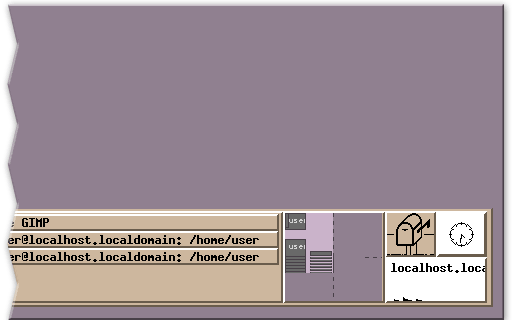How do you start X using startx in Red Hat Linux?
To start X using startx in Red Hat Linux, follow these steps:
If startx does not work, you may need to install the X Window System packages. To install the X Window System packages, follow these steps:
Overall, starting X using startx in Red Hat Linux is a simple process, and it allows you to quickly launch a graphical interface for your Linux system.
- Open a terminal window.
- Log in as a regular user or as the root user.
- Type "startx" and press Enter.
- The X window system should start up and display a graphical interface.
If startx does not work, you may need to install the X Window System packages. To install the X Window System packages, follow these steps:
- Open a terminal window.
- Log in as the root user.
- Type "yum groupinstall 'X Window System'" and press Enter.
- The required packages will be downloaded and installed.
- Type "startx" and press Enter.
- The X window system should start up and display a graphical interface.
Overall, starting X using startx in Red Hat Linux is a simple process, and it allows you to quickly launch a graphical interface for your Linux system.
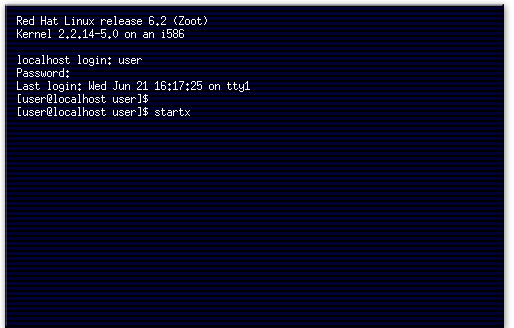
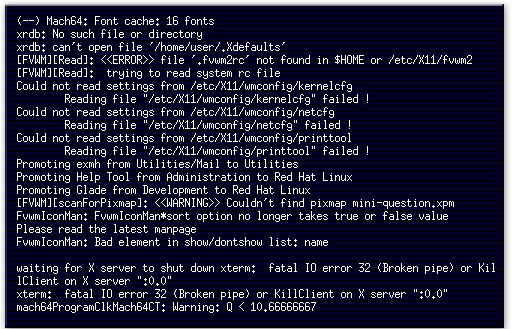
This screen shows that neither the user's fvwm configuration file, .fvwmrc, nor the system-wide configuration files are present.
These are the missing system-wide configuration files.