| Lesson 5 | Recover a failed RAID-5 volume |
| Objective | Recover failed RAID-5 column of varied status. |
Recover failed RAID-5 volume
When one member of a RAID-5 volume fails, the other members continue to operate even though the volume is no longer fault tolerant. To prevent potential data loss, you must recover the RAID-5 volume as soon as possible. The status of the failed volume appears in Disk Management as Failed Redundancy, and one of the disks will appear as Offline, Missing, or Online (Errors).
The method that you use to recover the RAID-5 volume depends on the status of the disk.
Recovering a failed RAID-5 volume on Disk
identified as Offline or Missing
To recover a RAID-5 volume if the disk status is either Offline or Missing, perform the following steps:- Ensure that the disk is attached to the computer and has power.
- In Disk Management, right-click the disk that is identified as Missing or Offline, and then click Reactivate Disk.
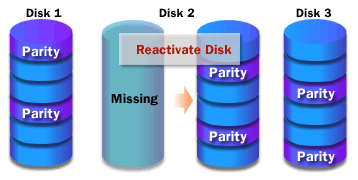
The status of the disk should return to Healthy and the RAID-5 volume should regenerate automatically.
Recovering a failed RAID-5 volume on a disk identified as Online (Errors)
To recover a RAID-5 volume if the disk status is Online (Errors), right-click the disk in Disk Management, and then click Reactivate Disk. The status of the volume should return to Healthy and the RAID-5 volume should regenerate automatically.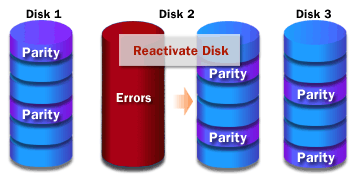
Replacing Disk and regenerating a RAID-5 volume
If the preceding procedures fail to reactivate the disk or if the status of the volume does not return to Healthy, you must replace the failed disk and regenerate the RAID-5 volume. To regenerate a RAID-5 volume using a different disk, perform the following steps:
- In Disk Management, right-click the RAID-5 volume on the failed disk, and then click Repair Volume.
- In the Repair RAID-5 Volume dialog box, select the disk that will replace the failed disk in the RAID-5 volume, and then click OK.
In Windows NT 4.0, you repaired a RAID-5 volume by using the Regenerate Command. The Regenerate Command has been replaced with the Reactivate Volume and Repair Volume Commands in Windows 2000.
The next lesson looks at advanced startup options.